Optimal LinkedIn Post Image Size for 2025: A British Guide
By Stephen (linkedin post image size) on June 26, 2025
Right, so you want your LinkedIn posts to look tip-top, don't you? It's not just about what you say, it's also about how it looks. If your images are a bit squiffy, or they don't quite fit, people might just scroll past. This guide is all about getting your linkedin post image size just right for 2025, making sure your stuff stands out like a proper cuppa on a cold day. We'll cover everything from the basic sizes to avoiding common slip-ups, so your content looks sharp and gets noticed.
Key Takeaways
- Getting your image sizes right on LinkedIn means your posts look good and grab attention.
- Different types of posts and pages on LinkedIn need specific image sizes to look their best.
- Using good quality images and keeping your brand consistent helps your content stand out.
- Avoid common mistakes like blurry pictures or ignoring how your images look on phones.
- Using the right tools and keeping an eye on new trends will help you stay ahead of the game.
Why Your LinkedIn Image Size Matters More Than Your Aunt Mildred's Scone Recipe
Let's be honest, Aunt Mildred's scones are legendary, but in the cutthroat world of LinkedIn, a blurry image is a bigger crime than forgetting the clotted cream. Why? Because your visuals are your digital handshake, your first impression, and your chance to stand out from the crowd. So, ditch the pixelated potatoes and let's get your images looking shipshape.
The Great Algorithm's Fickle Heart
LinkedIn's algorithm, much like a temperamental cat, favours content that keeps users engaged. Crisp, clear images are far more likely to grab attention than something that looks like it was run over by a digital lawnmower. The algorithm notices these things, and it will reward you with better visibility. Think of it as digital karma – good images, good reach.
First Impressions Are Everything, Darling
In the blink of an eye, people decide whether they're interested in what you have to say. A professional LinkedIn headshot professional LinkedIn headshot instantly communicates competence and attention to detail. A blurry or poorly sized image screams 'I couldn't be bothered'. And in today's competitive market, 'couldn't be bothered' is not the message you want to send. It's like turning up to a job interview in your pyjamas – memorable, but not in a good way.
Avoiding the Dreaded Pixelated Purgatory
There's nothing worse than uploading an image, only to find it's been stretched, squashed, or generally mangled beyond recognition. It ends up looking like something from a low-budget horror film. This isn't just about aesthetics; it's about professionalism. Properly sized images show you care about the details, and that you're not cutting corners. Plus, nobody wants to squint at a pixelated mess when they could be admiring your perfectly crafted content. Think of it as avoiding digital embarrassment.
Using the correct image sizes on LinkedIn isn't just about looking good; it's about ensuring your content is taken seriously. It shows you're professional, detail-oriented, and respect your audience's time. In a world of endless scrolling, making a positive first impression is paramount.
Here's a quick list of why image size matters:
- Improved visibility in the feed
- Enhanced user experience
- Reinforcement of your personal or company brand
The Nitty-Gritty: What Sizes Make LinkedIn Sing?
Right, let's get down to brass tacks. You wouldn't wear your wellies to a wedding, would you? Same goes for your LinkedIn images. Using the right sizes is key to looking professional and avoiding a digital faux pas. So, grab a cuppa, and let's sort this out.
Standard Posts: The Bread and Butter of Your Feed
For your everyday LinkedIn posts, you want something that looks crisp and clear, not like it's been through the tumble dryer one too many times. The ideal size for a standard LinkedIn post image is 1200 x 627 pixels. Think of it as the Goldilocks size – not too big, not too small, just right. This ensures your images display properly on both desktop and mobile, keeping your content looking its best.
- Keep the important bits in the centre.
- Test how it looks on mobile.
- Don't overcrowd the image.
Link Previews: Don't Be a Squashed Tomato
Ever shared a link on LinkedIn and the preview image looks like it's been run over by a lorry? Not a good look, is it? To avoid the squashed tomato effect, make sure your link preview images are properly sized. Aim for 1200 x 627 pixels here as well – consistency is key, my friend. This will ensure your LinkedIn photo looks professional and inviting, encouraging more clicks.
Company Pages: Looking Sharp for the Boss
Your company page is your shop window, so you want it looking spick and span. The cover image is the first thing people see, so make it count. The recommended size for a LinkedIn company page cover image is 1128 x 191 pixels. This elongated format allows you to showcase your brand's personality and values.
- Use high-resolution images.
- Consider your brand colours.
- Update it regularly to keep things fresh.
Getting your image sizes right is more than just aesthetics; it's about showing you care about the details. It demonstrates professionalism and respect for your audience's time and attention. Plus, it helps the algorithm smile upon you, and we all want that, don't we?
Beyond the Pixels: Crafting Images That Pop Like a Cork on New Year's Eve

Right, so you've got the dimensions sorted. Jolly good. But a perfectly sized pixelated mess is still, well, a mess. Let's make sure your images are more 'fireworks over the Thames' and less 'damp squib'.
Quality Over Quantity, Always
Listen up, because this is important: a blurry image is worse than no image at all. Seriously. Don't be tempted to use something low-res just because it's all you've got. Think of it like serving instant coffee at a fancy dinner party – just not cricket. Invest in decent images, or even better, take your own! A 4K image can make all the difference.
Branding: Your Digital Fingerprint
Your LinkedIn profile isn't just any profile; it's your profile. Make sure your images reflect your brand. This means using consistent colours, fonts, and styles. Think of it as your digital fingerprint – instantly recognisable and uniquely you.
- Use your brand colours in your images.
- Incorporate your logo subtly.
- Maintain a consistent visual style across all your posts.
Branding is more than just a logo; it's the whole shebang. It's the feeling people get when they see your content. Make sure that feeling is a good one, yeah?
Text on Images: Keep it Snappy, Not Sloppy
Adding text to your images can be a great way to grab attention, but don't go overboard. Nobody wants to read a novel on a picture. Keep it short, sweet, and to the point. Think of it like a good headline – intriguing enough to make people want to know more. Consider using infographics, which are great for sharing data. Iain Scott does this well on LinkedIn.
- Use a clear, readable font.
- Keep the text concise and impactful.
- Make sure the text contrasts well with the background.
Common Blunders: How Not to Look Like a Right Wally on LinkedIn
Right, let's have a proper chinwag about how to avoid making a complete hash of your LinkedIn presence with dodgy images. It's easier than you think to look like you've just stumbled out of the digital age, so pay attention, yeah?
The Stretched Selfie Syndrome
Oh, the horror! There's nothing worse than a selfie stretched so thin it looks like it's been through a taffy puller. It screams unprofessionalism. If your image looks like it's been squashed or pulled, bin it. Seriously. Get a mate to take a decent photo, or even better, invest in a professional LinkedIn profile picture. It's worth it.
Ignoring Mobile: A Cardinal Sin
Listen up, because this is important. Most people are scrolling through LinkedIn on their phones. If your image looks brilliant on a desktop but is a blurry mess on mobile, you've failed. Utterly. Always check how your images appear on a mobile device. Here's a quick checklist:
- Is the text readable?
- Is the image clear, or does it look like it was taken with a potato?
- Does it load quickly, or are people scrolling past in boredom?
If the answer to any of these is a resounding "no", then you need to rethink your strategy.
Forgetting the Call to Action: What's the Point, Then?
So, you've got a cracking image. Well done. But what do you want people to do when they see it? If you haven't included a clear call to action, you're missing a trick. It's like baking a cake and forgetting the icing – still edible, but not quite as tempting.
Think about what you want to achieve with each post. Do you want people to visit your website? Download a brochure? Get in touch? Make it obvious! Don't leave people guessing; they won't bother. And remember, the best time to post on LinkedIn is when your audience is most active.
Here's a table showing optimal engagement times:
| Day | Time |
|---|---|
| Tuesday | 4-6 AM |
| Wednesday | 4-6 AM |
Make sure your image and call to action are working together to get results. Otherwise, you're just shouting into the void.
Tools of the Trade: Your Digital Toolkit for Image Perfection
Right, let's get down to brass tacks. You can't expect to create stunning LinkedIn visuals with just a box of crayons and a prayer. You need the right tools for the job, and luckily, there are plenty out there to choose from, whether you're a skint creative or a high-flying marketing guru.
Freebies That Won't Break the Bank
Alright, so you're running on a shoestring budget? No worries, mate! There are loads of free tools that can help you whip your images into shape without costing a penny. Think of them as the digital equivalent of finding a tenner in your old coat pocket.
- Canva: This is the big one. Canva's free version is surprisingly powerful, offering a drag-and-drop interface, templates galore, and enough features to make you look like a design pro, even if you're not.
- GIMP (GNU Image Manipulation Programme): A proper open-source image editor that rivals Photoshop in many ways. It's got a steeper learning curve, but it's free and incredibly powerful. Perfect for those who like to tinker.
- Pixlr E: A web-based image editor that's surprisingly robust. It's like a simplified version of Photoshop that runs right in your browser. Great for quick edits and touch-ups.
Paid Powerhouses for the Pros
If you're serious about your LinkedIn game and have a bit of dosh to splash, then investing in some professional-grade tools might be a good shout. Think of it as upgrading from a Ford Fiesta to an Aston Martin – both will get you there, but one will do it with a lot more style and power.
- Adobe Photoshop: The industry standard for a reason. It's packed with features and capabilities that will make your images sing. It's a bit pricey, but if you're a professional, it's worth the investment.
- Adobe Illustrator: Ideal for creating vector graphics, logos, and illustrations. If you need crisp, scalable images, Illustrator is your best bet.
- Affinity Photo: A one-time purchase that rivals Photoshop in terms of features and performance. It's a great alternative if you don't want to commit to a subscription.
Quick Fixes for the Time-Strapped
Sometimes, you just need a quick fix. You haven't got time to faff about with complicated software. You need something that will get the job done in a jiffy. These tools are your digital plasters, ready to patch up any image emergency.
- Online Image Resizers: There are loads of these online. Just upload your image, enter the desired dimensions, and Bob's your uncle! Perfect for getting those social media image sizes spot on.
- TinyPNG: Compresses your images without sacrificing too much quality. This is great for speeding up page load times and keeping your LinkedIn feed looking slick.
- Remove.bg: Instantly removes the background from any image. Perfect for creating professional-looking headshots or product images.
Remember, the best tool is the one you actually use. Don't get bogged down in comparing features and prices. Just pick something that suits your needs and get cracking. And don't be afraid to experiment – you might just surprise yourself with what you can create.
The Future is Now: What's Brewing for LinkedIn Images in 2025?
Right, let's peer into our crystal ball and see what's in store for LinkedIn images next year. Forget flying cars; we're talking about visual content, innit? Things are changing faster than the British weather, so buckle up!
Video's Reign Continues
Video isn't just a trend; it's the king of the castle, and it's not abdicating anytime soon. Short, punchy videos that grab attention are where it's at. Think TikTok, but for professionals. Keep them concise, engaging, and relevant to your industry.
Interactive Images: The Next Big Thing?
Are static images so last year? Maybe. Interactive images are starting to gain traction. We're talking polls, quizzes, and clickable hotspots right on your image. It's all about getting people involved, not just passively scrolling. Imagine a product demo where you can click on different features – fancy, eh?
AI's Helping Hand: Friend or Foe?
AI is muscling its way into everything, and LinkedIn images are no exception. AI tools can help you generate images, optimise them for different devices, and even suggest content ideas. But be warned, don't let a robot completely take over. Keep that human touch, or you'll end up with something bland and soulless. Think of it as a helpful assistant, not a replacement. You can use AI to help you with profile picture size for example.
AI is becoming more integrated into content creation, offering tools for image generation and optimisation. However, maintaining authenticity and a human touch is crucial to avoid generic content. The key is to use AI as a tool to enhance creativity, not replace it.
Here's a quick look at how AI might impact your image strategy:
- Automated Optimisation: AI adjusts images for optimal viewing on various devices.
- Content Suggestions: AI suggests relevant image topics based on trending data.
- Enhanced Editing: AI provides advanced editing features for professional-looking visuals.
It's a brave new world, so keep your eyes peeled and your wits about you!
Optimising for Engagement: Getting Those Likes and Shares, Guv'nor
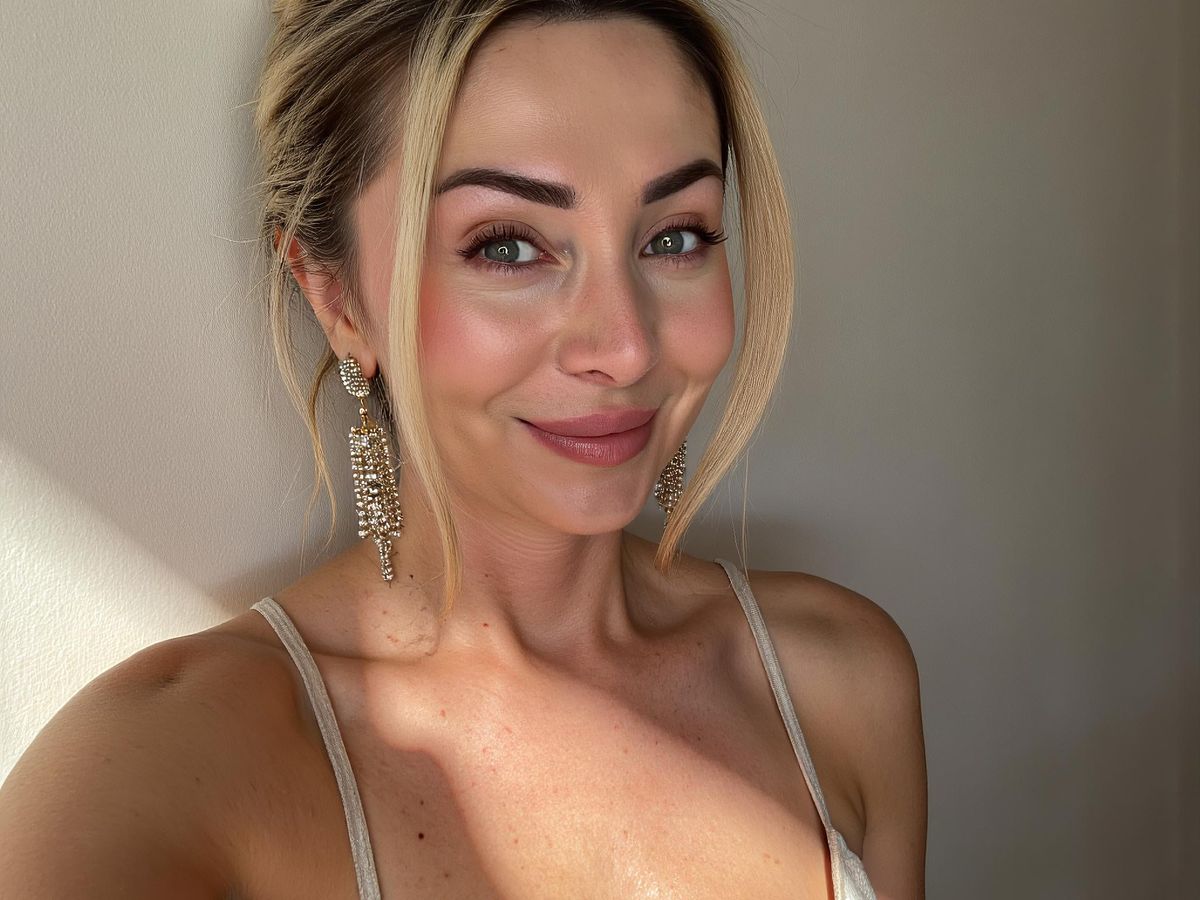
Right, so you've got your perfectly sized image, looking all spiffing and professional. But what's the point if it's just floating around in the LinkedIn ether, unloved and un-liked? Let's get down to brass tacks and figure out how to make those images work for their keep, shall we?
Colour Psychology: More Than Just Pretty Hues
Don't just pick colours because they're your favourite. Think about what they mean. Red screams 'urgent', blue whispers 'trustworthy'. Choosing the right colour palette can subtly influence how people react to your image. It's not just about aesthetics; it's about psychology, innit?
Faces Sell: The Human Touch
People connect with people. Shocker, I know. Images with faces tend to perform better than abstract landscapes or product shots. Why? Because we're nosy creatures who like looking at other people. Use that to your advantage! A friendly face can make your content more approachable and boost engagement.
Storytelling Through Imagery: A Picture's Worth a Thousand Quid
Don't just show something; tell something. A good image hints at a story, piques curiosity, and makes people want to know more. Think about the narrative you're creating. Is it intriguing? Is it relevant? Does it make people want to click, like, and share? If not, back to the drawing board, mate.
Think of your LinkedIn images as tiny billboards. They've got a split second to grab attention and make an impression. Make it count. Don't be boring, be bold, and for goodness sake, tell a story!
Here's a quick table to illustrate the point:
| Image Type | Engagement Potential | Storytelling Ability | Best Use Case |
|---|---|---|---|
| Product Shot | Low | Low | Basic product announcements |
| Team Photo | Medium | Medium | Company culture, team achievements |
| Customer Testimonial | High | High | Building trust, showcasing success stories |
| Behind-the-Scenes | High | High | Creating authenticity, fostering connections |
And remember these points:
- Keep it relevant to current trends.
- Experiment with different styles.
- Always analyse what works and what doesn't.
Troubleshooting: When Your Image Just Won't Play Ball
Right, so you've crafted the perfect image, ready to set LinkedIn alight, but it's just not playing ball. Don't chuck your laptop out the window just yet! Let's troubleshoot, shall we?
Clearing the Cache: The Digital Dust Bunny
First things first, have you tried turning it off and on again? No, seriously. Your browser's cache might be holding onto an old, corrupted version of the image. Clearing your cache is like giving your browser a good spring clean. It gets rid of all the digital dust bunnies that can cause things to go a bit wonky. Here's a quick checklist:
- Find your browser settings (usually in the top right corner).
- Look for 'Privacy' or 'History'.
- Find the option to clear browsing data, and make sure 'cached images and files' is ticked.
Browser Blues: A Different Perspective
Sometimes, the issue isn't the image itself, but your browser being a bit of a diva. Try opening LinkedIn in a different browser – Chrome, Firefox, Safari, the lot. See if your image behaves itself there. If it does, then you know the problem lies with your usual browser. Maybe it's time for an update, or perhaps a plugin is causing a ruckus. It's like trying on a different pair of shoes; sometimes, a change of perspective is all you need. You might also want to check out the social media image sizes for 2025 to make sure you're within the guidelines.
When All Else Fails: Call in the Cavalry (LinkedIn Support)
Okay, so you've cleared the cache, tried different browsers, and your image is still stubbornly refusing to cooperate. Time to bring in the big guns. LinkedIn has a support team for a reason, and they're usually pretty good at sorting out technical gremlins. Don't be afraid to reach out and explain your problem. They might have some secret, arcane knowledge that can solve your woes. Think of it as calling in the professionals when your DIY skills just aren't cutting it.
Remember, technology can be a right pain sometimes. Don't let it get you down. Take a deep breath, maybe have a cuppa, and tackle the problem step by step. You'll get there in the end!
The British Touch: Tailoring Your Visuals for the UK Audience
Subtlety is Key, Old Bean
Right, let's have a chinwag about not being too shouty with your LinkedIn visuals, shall we? The UK audience, bless 'em, generally prefers a bit of understatement. Think less Las Vegas, more the understated charm of a Cotswolds village. Avoid anything too garish or in-your-face. It's all about being classy, not brassy.
Humour: A Dash of Wit Goes a Long Way
We Brits love a good chuckle, don't we? Injecting a bit of wit into your LinkedIn images can work wonders. But tread carefully! Sarcasm is our second language, but it doesn't always translate well online. Keep it light, keep it relevant, and for goodness' sake, avoid anything that could be misconstrued as offensive. A well-placed pun or a cheeky visual gag can boost engagement, but know your audience.
Professionalism with a Pinch of Personality
LinkedIn is still a professional platform, even if we're trying to liven things up a bit. So, while you want to show some personality, don't go full-on fancy dress party. Think smart casual, not beachwear. Your images should reflect your brand's values, but with a distinctly British twist.
Remember, you're not just selling a product or service; you're selling a British sensibility. Think about what makes the UK unique – its history, its culture, its sense of humour – and try to weave that into your visuals. It's about finding that sweet spot where professionalism meets personality, all wrapped up in a subtle, sophisticated package.
Measuring Success: Are Your Images Hitting the Mark?
Right, so you've been diligently crafting your LinkedIn images, making sure they're the right size and looking snazzy. But how do you know if they're actually doing anything? Are they just floating around in the digital ether, or are they pulling their weight? Let's get down to brass tacks and figure out how to measure if your visual efforts are paying off.
Analytics: Your Secret Weapon
Forget crystal balls; analytics are your new best friend. LinkedIn's analytics dashboard is a treasure trove of information. Dig into it! See which posts are getting the most impressions, clicks, and shares. Pay close attention to the click-through rates (CTR) on posts with images versus those without. This will give you a clear indication of whether your visuals are enticing people to engage. It's like having a digital detective at your disposal, only less likely to ask for a biscuit break.
A/B Testing: The Scientific Approach
Fancy yourself a bit of a boffin? A/B testing is where it's at. Try different images with similar text to see which performs better. Maybe one image has a smiling face, and another shows a product. Run them side-by-side and see which one gets more traction. This is a great way to refine your approach and discover what resonates with your audience. Think of it as a science experiment, but with less Bunsen burners and more business acumen. If your social media conversions are low, try A/B testing your ad or campaign messaging, creative and CTA.
Feedback: Listen to Your Audience
Don't just rely on numbers; sometimes, the best insights come straight from the horse's mouth. Encourage comments and feedback on your posts. Ask questions like, "What do you think of this image?" or "Does this resonate with you?" You might be surprised by the responses you get. Plus, engaging with your audience shows you care, which is always a good look. It's like having a virtual focus group, but without the awkward silences and stale biscuits.
Remember, measuring success isn't just about vanity metrics like likes and shares. It's about aligning your visual content with your overall business goals. Are your images driving traffic to your website? Are they generating leads? Are they improving brand awareness? Keep your eye on the prize, and you'll be well on your way to visual success.
Here are some key things to keep an eye on:
- Engagement Rate: Are people liking, commenting, and sharing your posts?
- Website Traffic: Are your images driving clicks to your website?
- Lead Generation: Are your images helping you capture leads?
Want to know if your pictures are doing their job? Find out how to make your images really stand out and grab attention. Visit our website to learn more and get your own professional headshots today!
Right, so what's the big takeaway then?
So there you have it, folks! We've waded through the murky waters of LinkedIn image sizes for 2025, and hopefully, you're now feeling a bit more clued up. Remember, it's not rocket science, but getting your pictures looking sharp can make a real difference. Nobody wants a blurry mess on their feed, do they? Keep these tips in mind, and your posts will be looking spiffing in no time. Now go forth and conquer LinkedIn, you magnificent digital maestros!
Frequently Asked Questions
What's the best size for a regular LinkedIn post image?
For normal posts, a good size is 1200 x 627 pixels. This makes sure your image looks clear and fits well on most screens.
Should I make my images specifically for a British audience?
Yes, absolutely! LinkedIn's audience is worldwide, but adding a bit of British charm, like subtle humour or local references, can make your posts more relatable and engaging for people in the UK.
What image size works best for sharing links on LinkedIn?
When you share a link, LinkedIn often creates a preview with an image. Aim for 1200 x 628 pixels for these. This stops your image from looking squashed or cut off.
Why does image size matter so much on LinkedIn?
It's super important! If your images are the wrong size, they can look blurry or stretched, which doesn't look professional. Good image sizes make your posts look sharp and grab attention.
What size should my company page banner be?
For your company page banner, a size of 1128 x 191 pixels is usually recommended. This makes your page look neat and tidy.
Any tips for making my images really stand out?
Always pick quality over quantity. Make sure your images are clear, bright, and on-brand. Also, don't put too much text on them; keep it short and sweet.
Are there any free tools to help me get the right image sizes?
Many free tools like Canva or GIMP can help you resize and edit images easily. For more advanced stuff, Adobe Photoshop is a top choice, but it costs a bit.
What's new for LinkedIn images in 2025?
LinkedIn is always changing! We might see more videos, interactive images, and even AI helping to create visuals in 2025. Keeping an eye on these trends will help you stay ahead.