Optimising Your LinkedIn Profile Image Size for Impact
By Stephen (linkedin profile image size) on July 3, 2025
So, you're on LinkedIn, right? And you want to make a good impression. Well, one of the first things people see is your profile picture. It's not just about looking nice; getting your linkedin profile image size spot on is actually a pretty big deal. If your picture is all blurry or cut off, it doesn't look very professional, does it? This article will walk you through all the bits and bobs of getting your LinkedIn images just right, making sure you stand out for all the right reasons.
Key Takeaways
- Getting your linkedin profile image size correct stops your pictures from looking blurry or weirdly cropped, which helps you look more professional.
- Knowing the right dimensions for your profile photo, cover image, and company logo on LinkedIn is important for a good-looking profile.
- There are other image sizes to think about too, like for posts and articles, to make sure everything you share looks good.
- Tools like Canva can make resizing your linkedin profile image size much simpler, so you don't have to be a tech wizard.
- Always check how your LinkedIn profile image size looks on different devices, like phones and computers, to make sure it's always clear.
Why Your LinkedIn Profile Image Size Is a Big Deal, Mate
Right, let's get down to brass tacks. You might think your LinkedIn profile image size isn't a massive issue, but trust me, it's more important than you think. It's like turning up to a job interview in your pyjamas – you wouldn't, would you? A dodgy image size can make you look unprofessional and, frankly, a bit of a chump. Let's break down why getting this right is crucial.
Don't Be a Blurry Mess: The Perils of Pixelation
Imagine clicking on someone's profile and being greeted by a blurry, pixelated mess. Not exactly inspiring confidence, is it? A low-resolution image screams 'I couldn't be bothered' and gives the impression you're not detail-oriented. It's like trying to read a newspaper through a frosted window – frustrating and pointless. Make sure your image is crisp and clear, showing you at your best. The professional LinkedIn headshot is your digital handshake, so make it a good one.
Cropping Calamities: Avoiding Awkward Amputations
Ever seen a profile picture where someone's head is half-chopped off? Or maybe their shoulder's doing a disappearing act? That's the result of poor cropping. LinkedIn has specific dimensions, and if you don't adhere to them, you risk looking like you've been attacked by a digital lawnmower. Nobody wants to see a disembodied head floating in the ether. Get your cropping right, and keep all your bits intact.
Boosting Your Bling: How Size Impacts Engagement
Think of your LinkedIn profile as your personal billboard. A well-sized, high-quality image is like a shiny, eye-catching advert. It grabs attention and encourages people to click and engage with your profile. A poorly sized image, on the other hand, is like a faded, ripped poster – easily ignored and quickly forgotten. Properly sized images, such as the LinkedIn cover photo size, help maintain a professional appearance while boosting engagement and visibility. Get your image size spot on, and watch your engagement soar. It's all about making a cracking first impression, innit?
The Nitty-Gritty: Essential LinkedIn Profile Image Sizes for 2025
Right, let's get down to brass tacks. You want your LinkedIn profile to look tip-top, don't you? That means getting your image sizes spot on. No one wants to see a blurry mess or a stretched-out logo. So, grab a cuppa, and let's dive into the essential sizes you need to know for 2025. It's all about making a cracking first impression, innit?
Your Mugshot: The Perfect LinkedIn Profile Photo Size
Your profile picture is your digital handshake, so you want to get it right. The ideal size for your LinkedIn profile photo is 400 x 400 pixels. Think of it as a nice, neat square. Make sure it's a clear, recent photo of you – no holiday snaps from ten years ago, please! Here's a quick rundown:
- Aspect Ratio: 1:1 (square)
- Minimum Size: 268 x 268 pixels (but aim for 400x400 for best results)
- File Type: JPG or PNG
A blurry or pixelated photo screams 'unprofessional'. Make sure your image is sharp and clear, even on smaller screens. It's worth spending a bit of time getting this right – it's your first impression, after all!
If you want to make sure your profile picture is perfect for UK recruiters, aim for a high-resolution image with your face taking up about 60% of the frame.
Background Banter: Getting Your Cover Image Just Right
Your cover image (that big banner at the top of your profile) is prime real estate. It's a chance to show off a bit of personality or highlight your industry. The recommended size is 1584 x 396 pixels. Don't just whack any old picture up there; make it relevant and eye-catching. Think of it as your digital billboard. Here are some things to keep in mind:
- Recommended Size: 1584 x 396 pixels
- Maximum File Size: 8MB
- File Type: JPG or PNG
Company Colours: Sizing Up Your Logo
If you're sprucing up a company page, your logo needs to be on point. A fuzzy logo looks amateurish, and nobody wants that. The sweet spot for a LinkedIn company logo is 300 x 300 pixels. Keep it crisp, keep it clean, and keep it consistent with your company branding. Here's the lowdown:
- Recommended Size: 300 x 300 pixels
- File Type: PNG or JPG
- Resolution: Aim for high resolution to avoid pixelation
Beyond the Basics: Other LinkedIn Image Sizes You Need to Know
Post Haste: Optimising Your Shared Content
So, you've nailed your profile pic and background banner – smashing it! But LinkedIn's not just about your personal space; it's a social platform, innit? That means sharing content, and that content needs to look the business. Getting your image sizes right for posts is key to stopping the dreaded pixelation.
Think of it this way:
- A blurry image screams 'unprofessional'.
- A stretched image looks plain daft.
- A properly sized image? Now that's a thing of beauty.
Here's a quick rundown of the sizes you should be aiming for:
| Image Type | Recommended Size |
|---|---|
| Shared Post Image | 1200 x 627 pixels |
| Shared Link Image | 1200 x 627 pixels |
| Carousel Post Image | 1080 x 1080 pixels |
Remember, these are just guidelines. Always test your images to see how they look on different devices. A little tweaking can go a long way.
Article Antics: Making Your Headers Pop
Writing an article on LinkedIn is a great way to show off your expertise and thought leadership. But a wall of text? Snooze-fest! You need a header image that grabs attention and sets the tone. Think of it as the book cover for your brainy brilliance. The LinkedIn article header images should be 744 x 400 pixels.
- Use high-quality images.
- Make sure they're relevant to your article.
- Keep them consistent with your personal brand.
Link Love: Sizing Up Your Shared Links
Sharing links to interesting articles or resources is a great way to engage with your network. But those automatically generated link previews? They can be a bit hit-and-miss. Sometimes the image is tiny, sometimes it's stretched, and sometimes it's just plain ugly. To avoid this, you can often manually upload a custom image for your shared link. Again, aim for 1200 x 627 pixels to ensure it looks crisp and professional. It's all about making that positive impression, innit?
Tools of the Trade: Resizing Your LinkedIn Profile Image Like a Pro
Canva Can-Do: Your Go-To for Easy Edits
Canva is like that mate who always knows how to fix things – super reliable and easy to get along with. It's brilliant for resizing images specifically for LinkedIn, and the best part? You don't need to be a design whiz to use it. They have loads of templates ready to go, so you can quickly whip up a profile picture, background banner, or even spiffy post images without breaking a sweat. It's got a drag-and-drop interface, making it dead simple to get your visual content looking top-notch.
Here's why Canva is a winner:
- Tonnes of pre-designed templates tailored for LinkedIn.
- Simple resizing tools to meet LinkedIn's exact specs.
- Loads of customisation options to keep your branding consistent.
Using Canva is a no-brainer if you want to quickly create professional-looking images for LinkedIn. It's user-friendly, packed with features, and will save you a load of time and hassle.
Adobe Spark: For When You're Feeling Fancy
If you're feeling a bit more adventurous and want to add a touch of flair to your LinkedIn profile, Adobe Spark is your go-to. It's got more advanced features than Canva, but it's still pretty easy to get the hang of. Think of it as Canva's slightly more sophisticated cousin. You can create some seriously impressive visuals with this tool, and it's perfect for making sure your LinkedIn profile stands out from the crowd.
Adobe Spark is great because:
- It offers a wide range of design options to personalise your visuals.
- It simplifies the resizing process to meet LinkedIn's image specifications.
- It has templates specifically optimised for LinkedIn.
Other Handy Helpers: Free Tools to Tidy Up
Don't want to splash the cash? No worries! There are plenty of free tools out there that can help you resize your LinkedIn profile image. These might not have all the bells and whistles of Canva or Adobe Spark, but they'll get the job done without costing you a penny. Think of them as the trusty old spanner in your toolbox – not fancy, but reliable.
Here are a few free options to consider:
- PicResize: A simple and straightforward tool for resizing images online.
- Fotor: Offers basic editing and resizing features for free.
- Online Image Resizer: Does exactly what it says on the tin – resizes images online, quickly and easily.
These tools are perfect for quick fixes and basic resizing. Just upload your image, select the desired dimensions, and Bob's your uncle! You've got a perfectly sized LinkedIn image ready to go.
Common Blunders: Avoiding LinkedIn Profile Image Faux Pas
The Dreaded Stretch: Keeping Your Proportions Proper
Oh, the horror! Ever seen a profile pic that looks like it's been pulled through a taffy machine? That's the dreaded stretch, my friend. It happens when you try to force an image into a size it just wasn't meant for. Always maintain the original aspect ratio of your image. Otherwise, you'll end up looking like you've been hitting the funhouse mirrors a bit too hard. Nobody wants to see a distorted version of you, unless you're going for a surrealist art vibe, which, let's be honest, probably isn't the best look for LinkedIn.
Resolution Revolution: Why Sharpness Matters
Imagine trying to read a CV printed on a potato. That's what a low-resolution LinkedIn profile picture feels like. In the digital age, sharpness is king. A blurry image screams 'unprofessional' and makes people think you couldn't be bothered to find a decent photo.
- Start with a high-resolution image.
- Check how it looks on different devices.
- If it's blurry, bin it and find a better one.
A crisp, clear image shows you pay attention to detail. It's a small thing, but it can make a big difference in how people perceive you. Don't let a fuzzy photo ruin your first impression.
File Follies: Sticking to the Right Formats
File formats might sound boring, but they're crucial. LinkedIn prefers JPG or PNG, and there's a good reason for that. Using some obscure format will likely result in a garbled mess or, worse, LinkedIn rejecting your image altogether. Also, keep an eye on the file size. LinkedIn has limits, and nobody wants to wait an age for your profile image to load. Think of it like choosing the right outfit for a job interview – you wouldn't turn up in a clown suit, would you?
Here's a quick rundown:
- JPG: Good for photos, smaller file size.
- PNG: Better for graphics, retains quality.
- BMP, TIFF, etc.: Avoid like the plague.
The Mobile Mayhem: Ensuring Your LinkedIn Profile Image Looks Good Everywhere
Pocket-Sized Perfection: Optimising for Phones
Right, let's talk phones. Most people are scrolling through LinkedIn on their mobiles, so your image needs to look good on a small screen. That means avoiding anything too detailed or complex that'll just turn into a blurry mess. Think clear, simple, and impactful. A good headshot with a plain background is your best bet. You don't want your potential employers squinting to figure out who you are!
Tablet Tales: Making Your Image Shine on Larger Screens
Tablets are a bit of a middle ground. They're bigger than phones, but smaller than desktops. This means your image needs to scale well. If it looks great on a phone but pixelated on a tablet, you've got a problem. Use a high-resolution image to start with, so it stays sharp even when it's blown up a bit. Tools like Canva for LinkedIn can help you resize without losing quality.
Desktop Dominance: The Big Picture View
Ah, the desktop. The land of big screens and high resolutions. Here, your image has nowhere to hide. Any flaws will be glaringly obvious. Make sure your image is crisp, clear, and properly sized. A stretched or pixelated image screams 'unprofessional'. And nobody wants that, do they? Remember to check how your LinkedIn profile photo size looks on a desktop before you commit.
It's a good idea to regularly check how your visual content displays on different devices. Use tools that simulate various screen sizes and resolutions. This ensures your LinkedIn images remain sharp and professional, no matter where they're viewed.
Here's a quick guide to image sizes:
| Image Type | Recommended Size |
|---|---|
| Profile Picture | 400 x 400 pixels |
| Cover Image (Banner) | 1584 x 396 pixels |
| Post Image | 1200 x 1200 pixels |
Keep these in mind, and you'll be golden!
The Secret Sauce: Tips for a Cracking LinkedIn Profile Image

Lighting Up Your Look: The Importance of Good Illumination
Right, let's talk lighting. You wouldn't go on stage without a spotlight, would you? Well, your LinkedIn profile is your stage! Good lighting can make you look like a million quid, while bad lighting can make you look like you're auditioning for a horror film. Natural light is your best mate – try facing a window. If that's not possible, invest in a decent lamp. Avoid harsh shadows; nobody wants to see your dark side (unless you're a supervillain, then crack on).
Background Banter: Keeping it Clean and Professional
Your background shouldn't be more interesting than you. Keep it simple, keep it clean. A plain wall works wonders. Avoid distracting patterns or, worse, that pile of laundry you've been meaning to tackle for weeks. Think minimalist chic, not chaotic clutter. A professional LinkedIn profile is all about making the right impression.
Your Best Angle: Finding Your Flattering Side
Everyone has a good side, even if they don't know it. Experiment! Take loads of photos from different angles. Slightly tilting your head can work wonders. And for goodness sake, smile! A genuine smile makes you look approachable and friendly. Think 'cheese', but without the forced grimace.
Remember, your LinkedIn profile image is often the first thing people see. Make it count! It's not just about looking good; it's about projecting confidence and professionalism. Get it right, and you'll be swimming in connections and opportunities. Get it wrong, and you might as well be invisible.
Here's a quick checklist to keep you on track:
- Good lighting is key.
- Keep the background simple.
- Find your best angle.
- Smile like you mean it.
Staying Ahead of the Curve: LinkedIn Profile Image Updates
Platform Ponderings: Why LinkedIn Changes Things Up
Right, so why does LinkedIn keep fiddling about with image sizes? Well, it's all about keeping things fresh and making sure the platform looks good on all devices. They're constantly tweaking things to improve user experience and keep up with the latest tech. Think of it like redecorating your living room – you wouldn't want the same old wallpaper forever, would you?
Keeping Current: How to Stay in the Loop
Staying up-to-date with LinkedIn's image shenanigans can feel like a full-time job, but it doesn't have to be a pain. Here's how to keep your finger on the pulse:
- Follow LinkedIn's official blog: They usually announce any major changes there.
- Keep an eye on social media: Industry experts and bloggers often share updates.
- Join LinkedIn groups: Networking groups are great for sharing tips and tricks.
It's worth setting a reminder to check for updates every few months. A quick Google search for "LinkedIn image sizes 2025" (or whatever year it is) can save you a lot of hassle.
Future-Proofing Your Profile: Preparing for What's Next
While we can't predict the future, we can make some educated guesses. Here's how to prepare your profile for whatever LinkedIn throws at us:
- Use high-resolution images: Starting with a good quality image means it'll still look decent even if LinkedIn messes about with the dimensions.
- Keep your images flexible: Avoid designs that rely on very specific dimensions. Simpler is often better.
- Don't be afraid to experiment: Try different image sizes and see what works best for you. It's all about finding your own style.
The Art of the Crop: Mastering Your LinkedIn Profile Image
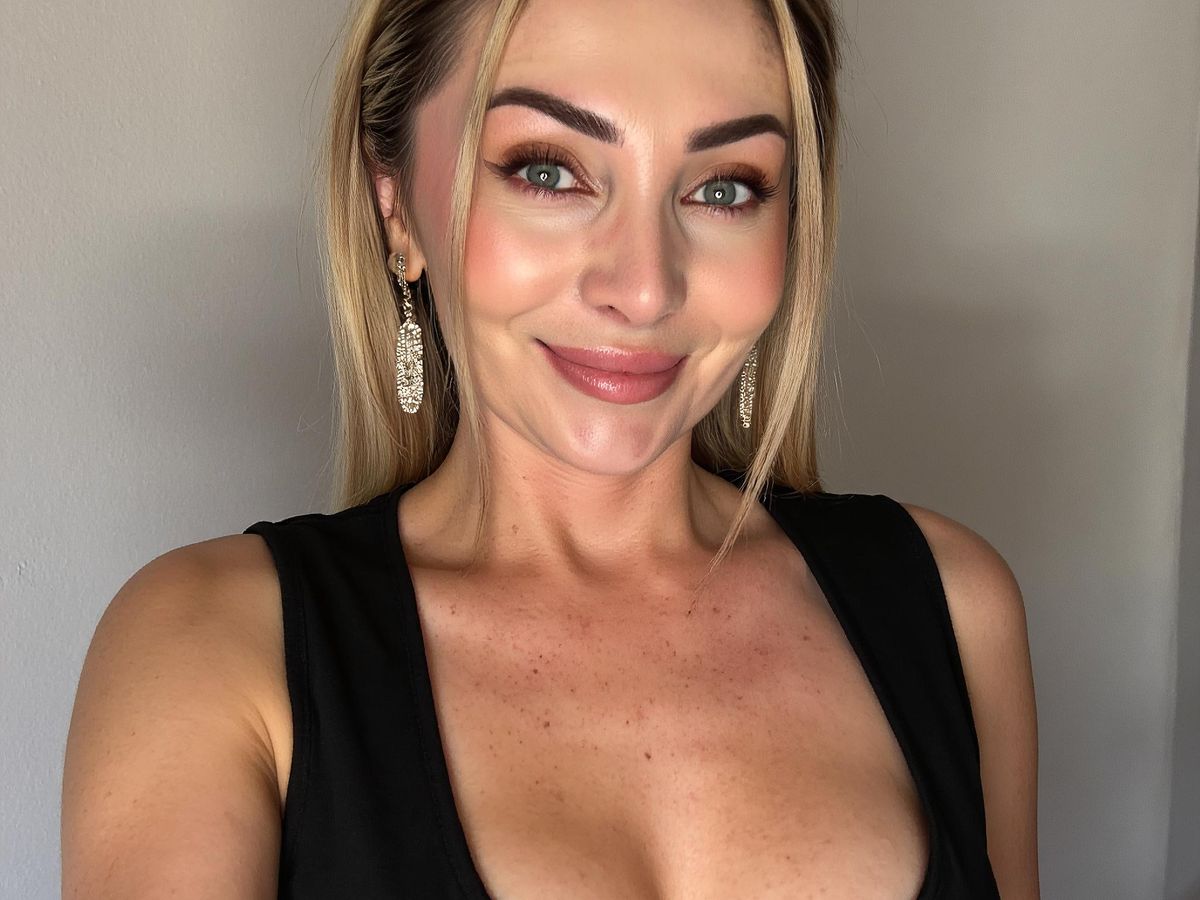
Circular Charms: Understanding the Profile Picture Crop
Right, so your profile picture on LinkedIn? It's usually a circle. Not a square, not a triangle (unless you're feeling really avant-garde), but a circle. This means LinkedIn's gonna chop off the corners of whatever square image you upload. Make sure the important bits of your face are well within the centre to avoid looking like you've had a chunk taken out of your head.
Think of it like this:
- Keep your face central.
- Avoid busy backgrounds that distract.
- Preview the crop before you commit.
It's a good idea to check how your image looks after LinkedIn does its circular magic. What looks great as a square might look a bit odd when cropped. Always preview!
Banner Brilliance: How Your Cover Image Gets Trimmed
Your banner, or cover image, is like your personal billboard. It's a bigger space, but that doesn't mean it's less prone to cropping calamities. LinkedIn likes to trim the top and bottom depending on the device someone's using. So, keep any vital info – like your website or a snappy slogan – away from the edges. You want people to see your LinkedIn banner in all its glory, not a butchered version.
Here's a quick guide:
| Area | Risk of Cropping | Content Suggestion |
|---|---|---|
| Top & Bottom | High | Avoid key text or logos |
| Centre | Low | Place your main message or visually striking element |
Preview Prowess: Always Check Before You Commit
Seriously, always preview. LinkedIn offers a preview of how your image will look once it's been cropped and compressed. Take advantage of this! Check it on different devices if you can – phone, tablet, desktop. What looks great on your laptop might look a blurry mess on someone's phone. Ensuring high-quality images are displayed correctly is key. It's better to spend an extra minute checking than to have a profile picture that makes you look like you've been through a digital shredder. Remember, first impressions count, and a dodgy crop can ruin everything. So, preview, preview, preview! It's the golden rule of LinkedIn image optimisation.
Beyond the Pixels: The Psychology of Your LinkedIn Profile Image
First Impressions: Making Your Image Count
Right, let's be honest, your LinkedIn profile pic isn't just a pretty face – it's your digital handshake. People are judging you before they even read your headline. It's all about that initial vibe, innit? You've got mere seconds to make a good impression, so make it count. Think of it as your personal billboard in the professional world. A blurry, badly lit snap? That's not going to cut it. You need to show you're serious about your professional brand.
Trust and Credibility: Building Rapport with Your Photo
Would you trust someone with a dodgy profile picture? Probably not. A clear, professional photo builds trust. It says, "Hey, I'm a real person, and I'm not hiding anything." It's about showing you're approachable and credible. Think about it – a friendly face is way more inviting than a shadowy silhouette. Your LinkedIn photo is a key element in establishing your professional credibility.
Personal Branding: Your Image as Your Signature
Your LinkedIn profile image is part of your personal brand. It's a visual representation of who you are and what you stand for. It should be consistent with your other branding efforts, like your website or business cards. It's about creating a cohesive image that people recognise and remember. So, choose a photo that reflects your personality and your professional style. It's your signature, after all.
Your profile picture is more than just a picture; it's a statement. It communicates your professionalism, your approachability, and your personal brand. Make sure it's saying the right things.
Your LinkedIn profile picture is more than just a photo; it's the first impression you make in the professional world. It can subtly tell people about your attention to detail and how serious you are about your career. A good picture can make you seem more trustworthy and approachable, which is super important for networking and job hunting. If you're curious about how to get a top-notch profile picture without all the fuss, check out our AI Headshot Generator. It's a simple way to make sure your online image is spot on.
Right, so what have we learned?
So, there you have it. Getting your LinkedIn profile picture and all the other bits and bobs sized just right isn't rocket science, but it does make a difference. Think of it like this: you wouldn't turn up to a job interview in your pyjamas, would you? (Unless it's a very specific kind of job, I suppose.) Your LinkedIn profile is basically your online interview outfit. Make sure it fits properly, looks sharp, and doesn't have any weird bits hanging out. A good picture, correctly sized, just makes you look like you know what you're doing. And who doesn't want that? Now go forth and make your profile shine!
Frequently Asked Questions
What's the perfect size for my LinkedIn profile picture?
The best size for your main profile picture on LinkedIn is 400 x 400 pixels. This makes sure it looks sharp and clear on all devices.
What size should my LinkedIn cover photo be?
For your LinkedIn cover photo, you should aim for 1584 x 396 pixels. This size helps your background banner look professional and not stretched or squashed.
Does image size really make a difference on LinkedIn?
Yes, it really does! If your images are the wrong size, they can look blurry or cut off. This makes your profile seem less professional and can put people off.
What tools can I use to resize my LinkedIn images?
You can use free tools like Canva or Adobe Spark. These tools make it easy to change the size of your pictures without losing quality. They even have ready-made templates for LinkedIn.
How can I keep up with LinkedIn's image size changes?
LinkedIn often changes its recommended sizes. The best way to stay updated is to check LinkedIn's official help pages or reliable tech blogs that cover social media updates.
What's the best file type and quality for LinkedIn images?
Always use high-quality images to start with. Make sure they are saved as JPEG or PNG files, as these formats keep your pictures looking good and are widely supported.
How important is my LinkedIn profile picture for first impressions?
It's super important! Your profile picture is often the first thing people see. A clear, professional photo builds trust and helps you make a great first impression.
Will my LinkedIn profile picture always be a square?
No, LinkedIn will automatically crop your profile picture into a circle. So, make sure the important parts of your photo, like your face, are in the middle of the square image you upload.