The Ultimate Guide to Using a Text Remover Effectively
By Stephen (text remover) on June 24, 2025
Ever found yourself looking at a picture, thinking, "This would be perfect... if only that text wasn't there"? Maybe it's a date stamp, a logo, or some random writing that just spoils the whole thing. Well, good news! There's a handy tool called a text remover, and it does exactly what it says on the tin. This guide is all about helping you get rid of that unwanted text, making your images look just right. We'll go through how these things work, how to pick the best one for you, and even some clever tricks to get top-notch results. So, if you're ready to make text vanish like magic, keep reading!
Key Takeaways
- A text remover helps get rid of unwanted writing from pictures, making them look much tidier.
- Picking the right text remover means thinking about how easy it is to use, if it actually works well, and what it costs.
- Before you start, it's a good idea to tidy up your picture a bit, then you can make the text disappear and save your new, clean image.
- There are loads of text remover tools out there, from quick online fixes to proper desktop software and even apps for your phone.
- Sometimes, removing text can be a bit tricky, especially with busy backgrounds or moving words, but there are ways to get around these problems.
What in Blazes is a Text Remover Anyway?
Right, let's get down to brass tacks. What is a text remover? Simply put, it's a tool – usually software or an online application – that lets you get rid of unwanted text from images or videos. Think of it as a digital eraser for your visual content. It helps you clean up your pictures and videos, making them look spick and span.
The Magic Behind the Scenes: How Does it Work?
So, how does this wizardry actually happen? Well, most text removers use clever algorithms, often powered by AI, to identify the text you want to banish. Then, they fill in the space where the text used to be, using the surrounding pixels to create a seamless blend. It's a bit like patching up a hole in your trousers, but with computers. Some tools let you manually select the area, while others do it automatically. The best ones are so good, you'd never even know the text was there in the first place. You can use photo enhancers to improve the quality of the image after removing the text.
Why Bother? The Perks of a Pristine Picture
Why should you care about getting rid of text? Loads of reasons! Maybe you've got a watermark on some stock footage, or some outdated captions on an old video. Perhaps you accidentally caught some distracting text in the background of a photo. A text remover lets you:
- Remove watermarks from stock footage.
- Eliminate outdated or incorrect captions.
- Clean up unintentional text captured in the background.
- Prepare footage for localisation or translation.
- Remove sensitive information from surveillance videos.
- Repurpose content by removing branding or logos.
Ultimately, it's about having more control over your content and making it look its best. A cleaner image or video is often more professional and engaging.
Not Just for Pros: Who Needs This Gadget?
Think text removers are just for fancy-pants professionals? Think again! Loads of people can benefit from these tools. E-commerce businesses use [image text remover](image text remover) to clean up product photos, making them more appealing to customers. Social media enthusiasts use them to remove unwanted captions or timestamps from their snaps. Even students might use them to tidy up images for presentations. Basically, anyone who works with visual content can find a use for a text remover. It's a handy tool to have in your digital toolbox, no matter your skill level.
Picking Your Poison: Choosing the Right Text Remover
So, you're ready to banish some pesky text from your visual masterpieces? Excellent! But hold your horses, not all text removers are created equal. Picking the right one is crucial, like choosing the right cuppa – get it wrong, and you're in for a bad time. Let's have a gander at what to consider.
Is it a Doodah or a Doozy? Ease of Use Matters
Honestly, who wants to spend hours wrestling with complicated software? The best text remover should be intuitive, even if you're not a tech wizard. Look for a user-friendly interface. If the tutorials look like they're written in ancient Greek, steer clear! A good sign is if you can figure out the basics without needing a degree in computer science. Some things to consider:
- Clear instructions and tooltips.
- Simple navigation.
- Responsive customer support (just in case!).
Does it Actually Work? The Effectiveness Factor
This might seem obvious, but it's worth stating: does the text remover actually remove the text effectively? Some tools leave blurry patches or weird artefacts behind, which is hardly ideal. You want something that blends the background seamlessly, like a ninja disappearing into the shadows. The effectiveness of blur removers is paramount. Here's what to look for:
- Content-Aware Fill: This clever feature analyses the surrounding area and fills in the space where the text was, making it look natural.
- Cloning Tools: These let you manually copy parts of the background to cover up the text.
- AI-Powered Removal: Some tools use artificial intelligence to intelligently remove text and reconstruct the background. This can be a real game-changer.
Bang for Your Buck: Considering the Cost
Text removers come in all shapes and sizes, and so do their price tags. Some are free (often with limitations), while others require a subscription or a one-off payment. Consider your budget and how often you'll be using the tool. Is it worth splashing out on a premium option, or will a freebie do the trick? Here's a quick rundown:
- Free Tools: Great for occasional use, but often come with watermarks or limited features.
- Subscription Services: Offer more advanced features and are ideal for regular users.
- One-Off Purchases: Can be a good option if you only need the tool for a specific project.
Don't just jump for the cheapest option. Read reviews, watch tutorials, and try out free trials before committing. A slightly more expensive tool that does the job properly is often better value in the long run. You don't want to end up with a load of blurry messes, do you?
Getting Stuck In: Your First Text Removal Adventure
Right, let's get our hands dirty! You've chosen your weapon (the right text remover), you've got your image or video ready, now it's time to actually do the thing. Don't worry, it's not brain surgery, even if it sometimes feels like it. We'll walk through the process step-by-step, so you don't end up rage-quitting and throwing your laptop out the window.
Prepping Your Footage: A Bit of Housekeeping
Before you even think about removing text, you need to do a little prep work. Think of it like tidying your room before your mum comes round – it makes the whole process smoother and less stressful. Here's what you need to do:
- Choose the right clip/image: Make sure it's the exact bit you want to edit. No point spending ages removing text from the wrong scene, is there?
- Check the quality: Rubbish in, rubbish out, as they say. If your source footage is blurry and pixelated, the text removal won't magically fix it. Start with the best quality you can get.
- Back it up: Always, always make a copy of your original file. That way, if you mess things up completely, you can always go back to square one. Trust me, you'll thank me later.
The Grand Erase: Making Text Vanish
Okay, now for the fun part! This is where you actually get to make that pesky text disappear. The exact steps will vary depending on the AI portrait generators you're using, but here's the general idea:
- Import your footage: Load your image or video clip into your chosen text remover.
- Select the text: Most tools will have some kind of selection tool – a brush, a lasso, or even an AI-powered text detection feature. Use it to carefully highlight the text you want to remove.
- Hit the magic button: This might be labelled "Remove", "Clean", "Erase", or something similar. Click it and let the software do its thing. This is where the algorithms work their magic, filling in the space where the text used to be.
- Tweak and refine: Sometimes, the initial result isn't perfect. You might need to use additional tools to blend the replaced area seamlessly with the surrounding background. Don't be afraid to experiment!
It's worth noting that complex backgrounds or moving text can make this process a bit trickier. If you're dealing with a particularly challenging scene, you might need to use more advanced techniques, like manual cloning or motion tracking. But for most simple text removal tasks, the steps above should do the trick.
The Big Reveal: Exporting Your Masterpiece
Congratulations, you've successfully removed the text! Now it's time to share your creation with the world (or, you know, just save it to your hard drive). Here's how to export your masterpiece:
- Choose your format: Select the appropriate file format for your needs. For images, JPEG or PNG are usually good choices. For videos, MP4 is a safe bet.
- Set the quality: Don't skimp on the quality! Export at the highest resolution and bitrate possible to avoid losing detail. Remember, high-quality in, high-quality out.
- Name your file: Give your file a descriptive name so you can easily find it later. Something like "MyVideo_TextRemoved.mp4" is much better than "Untitled1.mp4".
- Save and share: Hit that export button and wait for the process to complete. Then, admire your handiwork and share it with the world (or just keep it to yourself, if you're feeling shy).
Top Tools for Text-Be-Gone: Our Favourites
Right, let's get down to brass tacks. You're itching to banish some pesky text, and you need the right weapon for the job. Fear not, my friend, because we've rounded up some of the best text removers out there. Whether you're after a quick online fix or some serious desktop muscle, we've got you covered. And for those moments when inspiration strikes on the bus, we'll even peek at some mobile marvels. Let's dive in, shall we?
The Online Wonders: Quick Fixes on the Web
Sometimes, you just need a quick and dirty solution, and that's where online text removers come in. These are great for smaller jobs where you don't want to faff about with installing software. They're often free (or offer a free trial), and surprisingly effective for simple text removal tasks. Just upload your image or video, highlight the offending text, and let the magic happen.
- User-friendliness is key enhance Christmas photos here. Nobody wants to spend hours figuring out how to use a tool.
- Speed is of the essence. These tools should offer a quick turnaround.
- Consider the output quality. Some free tools can leave noticeable artefacts.
Online tools are fantastic for quick edits, but remember to check the terms of service. Some might compress your files or add watermarks, which is a right pain.
Desktop Dynamos: Software for Serious Slicing
For those who demand the best and are willing to invest a bit more time (and possibly money), desktop software is the way to go. These programmes offer far more control and precision than their online counterparts. Think of them as the Swiss Army knives of text removal – packed with features and capable of handling even the most complex scenarios. You'll find options for fine-tuning your edits, working with layers, and achieving truly seamless results.
- Wondershare Filmora is a great option for beginners and advanced users.
- Moka Pro specialises in high-end rotoscoping and object removal.
- Inpaint offers both photo and video text removal options.
Mobile Marvels: Text Removal on the Go
In today's world, we want everything at our fingertips, and text removal is no exception. Mobile apps have come a long way, and there are now some surprisingly capable options for removing text directly on your phone or tablet. These are perfect for those moments when you spot some unwanted text while you're out and about and need to fix it pronto. While they might not offer the same level of power as desktop software, they're incredibly convenient and can be a lifesaver in a pinch.
| Feature | Pro | Con |
|---|---|---|
| Convenience | Edit anywhere, anytime. | Smaller screen can make precision tricky. |
| Speed | Quick edits for social media. | Processing power is limited. |
| Ease of Use | Often very intuitive interfaces. | Fewer advanced features. |
Dodgy Bits and Bobs: Common Text Removal Headaches
When Backgrounds Go Bonkers: Complex Scenes
Right, so you've found some text you want to banish from a photo. Easy peasy, right? Not always, mate. When the background behind the text is a right old mess – think busy streets, forests, or that abstract painting your Aunt Mildred did – things get tricky. The text remover has to guess what's supposed to be there, and sometimes it gets it spectacularly wrong. You might end up with blurry patches, weird colour shifts, or bits of the background repeating in a way that just looks…off. It's like trying to patch a hole in your jeans with a completely different fabric – noticeable, to say the least.
Text on the Move: A Tricky Wicket
Removing text from a video is a whole different kettle of fish. If the text is static, you might get away with it using some image text remover. But if it's moving – say, a title sequence or some pesky subtitles – you're in for a challenge. You'll need to use motion tracking, which is basically telling the software to follow the text as it moves around the screen. It can be fiddly, and if the tracking isn't spot-on, the removed area will look like it's got the jitters. Plus, if the text changes size or shape as it moves, that adds another layer of complexity. It's enough to make you want to chuck your computer out the window.
The Quality Conundrum: Keeping Things Crisp
One of the biggest headaches with text removal is maintaining the quality of the image or video. Often, the process can leave the surrounding area looking soft, blurry, or just generally naff. This is especially true if you're working with low-resolution footage to begin with. Think of it like photocopying a photocopy – each time you do it, the image gets a little bit worse. To avoid this, always start with the highest quality source material you can get your hands on. And be prepared to spend some time tweaking the settings to get the best possible result. It's a bit of a balancing act, but worth it to avoid a pixelated disaster.
Removing text can be a real pain, especially when you're dealing with complex backgrounds, moving text, or low-quality footage. But with a bit of patience and the right tools, you can usually get a decent result. Just don't expect miracles – sometimes, the best option is to just live with the text.
Pro Tips for a Proper Job: Nailing Text Removal
High-Quality In, High-Quality Out: Source Footage Secrets
Right, listen up, because this is where it all starts. You can't expect to wave a magic wand and turn blurry, pixelated rubbish into a masterpiece. The better your original footage, the easier the whole text removal process will be. Think of it like baking a cake – you wouldn't use rotten eggs, would you? So, make sure your source video is as crisp and clear as possible. It'll save you a load of grief later on. If you're working with photos, make sure you use high-resolution images to start with.
Precision is Key: Don't Be a Ham-Fisted Harry
Now, this isn't a game of 'whack-a-mole'. When selecting the text you want to banish, be precise. Don't just slap a massive box around it and hope for the best. Zoom in, take your time, and make sure you're only selecting the bits you actually want gone. The more accurate you are, the less likely you are to end up with weird artefacts or blurry edges. Think of it like performing surgery – you wouldn't want to accidentally chop off the wrong limb, would you?
Brush Up Your Skills: Sizing for Success
Okay, so you've got your footage, and you're ready to start painting over that pesky text. But hold your horses! The size of your brush matters. Too big, and you'll end up blurring half the background. Too small, and you'll be there all day, painstakingly dabbing away like some kind of digital pointillist. Experiment with different brush sizes to find the sweet spot – the one that covers the text without making a mess of everything else. It's a bit like Goldilocks and the Three Bears, but with text removal. You want the brush that's just right.
Remember, patience is a virtue, especially when it comes to text removal. Rushing the job is a recipe for disaster. Take your time, preview your changes, and don't be afraid to undo and try again. The goal is to make the text disappear without leaving any trace, and that takes a bit of finesse.
Here's a quick checklist to keep you on the straight and narrow:
- Always work on a copy of your original footage. That way, if you mess things up, you can always go back to the start.
- Pay attention to the background. If it's complex, you might need to use more advanced techniques to get a seamless result.
- Don't be afraid to experiment with different tools and settings. What works for one video might not work for another.
Beyond the Basics: Advanced Text Removal Shenanigans
Right, so you've mastered the basics of text removal. Good on ya! But what happens when things get a bit... spicier? When the text is doing the tango, or the background looks like a Jackson Pollock painting? That's when we need to pull out the big guns. Let's get into some advanced techniques that'll make you a text-removal ninja.
Motion Tracking Magic: Following Fickle Text
Ever tried to remove text that's moving? It's like trying to herd cats – utterly chaotic. That's where motion tracking comes in. This nifty trick allows you to 'stick' your removal tool to the text as it moves across the screen. Most decent software has this feature, and it's a lifesaver. Just select the text, tell the software to track it, and let the magic happen. It might need a bit of tweaking, but it's way better than doing it frame by frame. Think of it as the best realistic image generators for video!
Manual Mayhem: When AI Needs a Helping Hand
AI is great, but it's not perfect. Sometimes, it'll leave a smudge, a weird blur, or just completely botch the job. That's when you need to roll up your sleeves and get manual. This might involve using cloning tools, healing brushes, or even just plain old painting to fix the imperfections. It's tedious, but the results are worth it. Think of it as digital plastic surgery – a little nip and tuck here and there to make everything look perfect.
Batch Processing Brilliance: Tackling Loads of Footage
Got a mountain of videos to clean up? Doing them one by one is going to take forever. That's where batch processing comes in. This allows you to apply the same text removal settings to multiple files at once. It's like a text-removal assembly line. Set it up, let it run, and go make yourself a cuppa. Just be sure to double-check the results, as batch processing can sometimes miss things. It's a time-saver, but not a miracle worker.
Advanced text removal is all about knowing when to trust the software and when to get your hands dirty. Don't be afraid to experiment, try different techniques, and most importantly, don't give up! With a bit of practise, you'll be able to remove text from even the most challenging footage.
The Ethical Minefield: Using Your Text Remover Responsibly
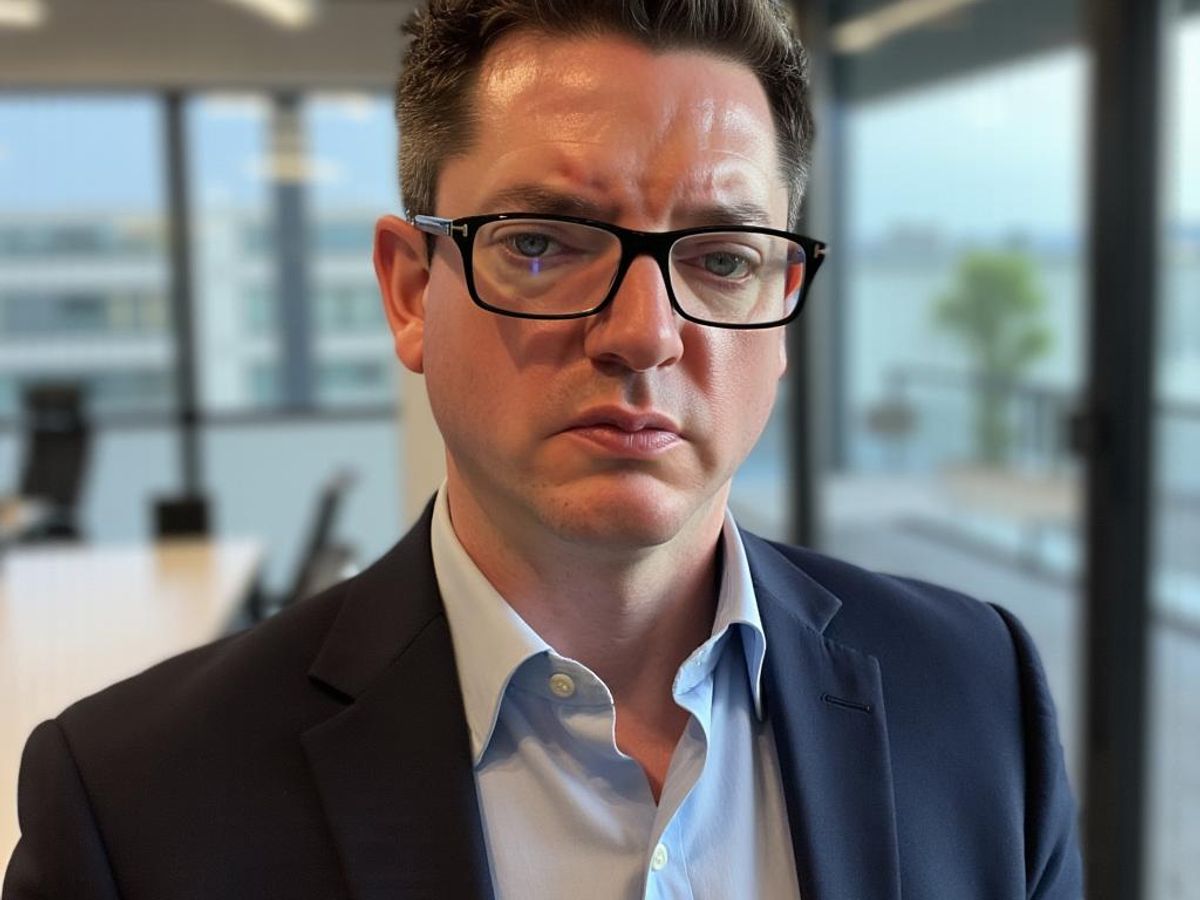
Copyright Conundrums: Whose Text is it Anyway?
Right, so you've got your video text remover all fired up and you're ready to zap some text. Hold your horses! Before you go all delete-happy, have a think about copyright. Is that text actually yours to remove? If it's a logo, a watermark, or even just some fancy lettering someone else created, you could be stepping on some legal toes. Always double-check the copyright situation before you start messing about with other people's content. It's better to be safe than sorry, eh?
Truth or Dare: The Ethics of Altering Content
Okay, so you're in the clear copyright-wise. But that doesn't mean you're off the hook ethically. Just because you can remove text, doesn't always mean you should. Think about the context. Are you trying to rewrite history? Mislead people? Or are you just tidying up a photo for personal use? There's a big difference.
Remember, with great power comes great responsibility. Using a text remover to deceive or misrepresent information is a bit of a dodgy move. Keep it honest, keep it fair, and you'll sleep soundly at night.
Respecting the Original: A Nod to the Creator
Even if you're not breaking any laws or bending any ethical rules, it's still good form to give a nod to the original creator. If you're using someone else's image or video and removing text, consider giving them credit where it's due. It's just a nice thing to do, and it shows you're not trying to pass off their work as your own. Plus, good karma and all that. Here's a few things to consider:
- Acknowledge the source: If you're sharing the edited image, mention where you got the original.
- Don't claim ownership: Make it clear that you've altered someone else's work.
- Respect their wishes: If the creator doesn't want their work modified, respect that decision.
Future Gazing: What's Next for Text Removers?
Right, let's peer into our crystal balls and see what the future holds for text removers. It's all getting a bit sci-fi, innit? Buckle up, buttercups!
AI Gets Smarter: Even More Seamless Erasing
AI is already doing a cracking job, but it's only going to get better. Think about it: AI that can predict what's behind the text with even greater accuracy. No more dodgy, blurry patches where text used to be. We're talking about AI that understands context, lighting, and even the texture of the background. It's like having a tiny, digital artist in your pocket, ready to paint over any unwanted words. Imagine using this for professional AI headshots!
One-Click Wonders: Simpler Than Ever Before
Remember when editing videos felt like defusing a bomb? Yeah, those days are numbered. The future is all about simplicity. One-click text removal is the holy grail. Just upload your footage, click a button, and poof – the text is gone. No more faffing about with complicated settings or spending hours watching tutorials. It's all about getting the job done quickly and efficiently.
Integrated Awesomeness: Text Removal in Everything
Text removal won't just be a standalone feature; it'll be baked into everything. Your phone's camera app? Text removal. Your video editing software? Text removal. Even your social media apps might get in on the act. It'll be so ubiquitous that you won't even think about it – it'll just be there, ready to zap away any unwanted text at a moment's notice. Think about how easy it will be to create better work photos!
The future of text removers is bright, promising tools that are more intelligent, easier to use, and seamlessly integrated into our everyday lives. It's a world where unwanted text becomes a thing of the past, allowing us to create cleaner, more professional-looking content with minimal effort.
Don't Be a Numpty: Avoiding Common Text Removal Blunders

Rushing the Job: Patience, My Pet
Look, we all want things done yesterday, but text removal ain't a race. Taking your time is key to getting a seamless result. If you rush, you'll end up with a botched job that's more obvious than a sore thumb. Think of it like baking a cake – you can't just chuck everything in and hope for the best, can you? You need to follow the recipe (or in this case, the process) carefully. So, slow down, breathe, and give your text remover the time it needs to work its magic. You might even want to remove text from images to enhance the visual appeal.
Ignoring the Preview: A Recipe for Disaster
Most text removers offer a preview function, and ignoring it is like driving with your eyes closed. Always, always check the preview before you commit to the final removal. This lets you spot any glaring errors, weird artefacts, or dodgy blending issues before they become permanent. It's your chance to tweak settings, adjust parameters, and generally make sure everything looks shipshape. Think of the preview as your safety net – use it!
Forgetting to Save: The Ultimate Facepalm
Imagine spending hours meticulously removing text, only for your computer to crash, or you accidentally close the programme without saving. The horror! Always save your work regularly, and create multiple backups if you're feeling extra cautious. There's nothing worse than having to start all over again, especially when you were so close to finishing. So, save early, save often, and save yourself from a world of pain. It's a simple habit that can save you hours of frustration.
It's also a good idea to save different versions of your project as you go along. That way, if you make a mistake, you can always revert to an earlier version without losing all your work. Think of it as creating checkpoints along the way – a safety net for your safety net.
Don't be a silly sausage when it comes to getting rid of text! Our guide helps you steer clear of common mistakes. Want to make sure your writing is tip-top? Pop over to our website for more brilliant tips and tricks. You'll be a whiz in no time!
## Conclusion: So Long, Unwanted Text!
Right, so we've had a good natter about getting rid of pesky text from your videos. Honestly, it's a bit like magic, isn't it? One minute there's some random bit of writing messing up your masterpiece, the next it's vanished into thin air. Whether you're a proper film whiz or just someone trying to make their holiday videos look a bit less chaotic, these text removers are pretty handy. They save you from all sorts of bother, like dodgy watermarks or those subtitles that just won't go away. And let's be real, who wants their amazing content ruined by a rogue date stamp? Nobody, that's who! So, go forth, experiment with these tools, and make your videos sparkle. Just remember, with great power comes great responsibility – don't go erasing anything you shouldn't!
Frequently Asked Questions
What exactly is a text remover?
A text remover is a clever tool or piece of software that can get rid of words, captions, or other text bits from pictures or videos. It uses smart computer programmes, often powered by AI, to find the text and make it disappear, all while trying to keep the background looking natural and the picture quality good.
Why would I even need a text remover?
You might want to use one to get rid of annoying watermarks from photos you bought, remove old or wrong captions, clean up text that accidentally got into your shot, or even prepare your content for other languages by taking out English words. It helps make your stuff look much more polished and professional.
How do these text removers actually work their magic?
Most text removers work by first finding the text you want to remove. Then, they try to fill in the space where the text was, often by looking at the pixels around it. Think of it like a smart eraser that guesses what should be there instead. Some advanced ones can even track moving text.
How do I choose the best text remover for my needs?
When picking one, think about how easy it is to use – you don't want to spend ages figuring it out! Also, check if it actually does a good job of removing text without leaving blurry spots. And, of course, consider the price – some are free online, while others cost a bit for more features.
Can text removers handle text that's moving in a video?
Yes, you can! Many text removers, especially the more advanced ones, have features that let them follow text that's moving in a video. This is called 'motion tracking' and it helps the removal look smooth and natural, even if the text is bouncing around.
What are some tips for getting the best results?
The best results often come from using high-quality original pictures or videos. Being very careful and precise when you select the text to remove helps a lot. Also, if the tool has it, using motion tracking for moving text is a big plus. Sometimes, a bigger 'brush' size helps with text that has shadows.
What are the common problems when trying to remove text?
Sometimes, backgrounds that are very busy or moving can be tricky because the tool struggles to guess what should fill the gap. Text that moves a lot or text that's partly covered by something else can also be hard. And sometimes, removing text too aggressively can make the overall picture quality a bit worse.
Are there any important things to remember about using text removers responsibly?
Always be mindful of copyright rules – whose text is it anyway? And think about whether changing the content is ethical. You should always respect the original creator's work. The goal is to improve your content, not to mislead or steal.