How to Improve the Quality of Your Photos Online: A British Guide
By Stephen (improve quality of photo online) on June 26, 2025
Ever wondered why your holiday snaps look a bit rubbish when you try to share them online? Or why that lovely landscape photo suddenly looks squashed? It's a common issue, trust me. Getting your photos to look good on the internet can feel like a bit of a mystery, but it doesn't have to be. This guide is here to help you get your pictures looking tip-top, so you can show them off properly. We'll cover everything from getting the right size to making them look sharp, all to help you improve quality of photo online.
Key Takeaways
- Blurry pictures and odd sizes happen a lot online, but you can fix them.
- Understanding aspect ratios helps your photos look right, not stretched or cut off.
- Picking the right standard photo size for printing makes a big difference.
- A few simple edits can make your photos much better without needing fancy software.
- Checking your photo's resolution before uploading is important for good quality.
Why Your Snaps Look a Bit Rubbish Online
Let's be honest, we've all been there. You've snapped what you thought was a cracking photo, uploaded it, and then...urgh. It looks pants. What went wrong? Loads of things, actually. Let's have a gander at some of the usual suspects.
The Case of the Blurry Holiday Pic
Ah, the blurry holiday pic. A classic! Often, it's down to a shaky hand, especially if you've had a few shandies by the pool. But sometimes, it's your camera struggling in low light. The shutter speed slows down, and any movement turns into a blurry mess. Try to keep still, or find something to steady yourself against. Or, you know, lay off the cocktails until after you've taken the photos.
Pixelated Pains and Grainy Gains
Ever zoomed in on a photo and it turned into a blocky, pixelated nightmare? That's usually because the original image didn't have enough pixels to start with. Think of it like blowing up a balloon too much – it gets thin and eventually pops. Graininess, on the other hand, often rears its ugly head in low-light situations. Your camera cranks up the ISO to try and capture more light, but this introduces noise, which looks like little grains all over your photo. It's like adding pepper to your picture, but not in a good way. To avoid this, make sure you check your photo's DNA before uploading.
When Your Phone Just Isn't Cutting It
Look, phone cameras are amazing these days, but they're not magic wands. They have tiny sensors and lenses, which means they struggle in certain situations. If you're trying to take photos of fast-moving objects, or in very low light, your phone might just not be up to the task. It's like trying to use a butter knife to chop wood – you might get somewhere eventually, but it's going to be a struggle. Sometimes, you just need a proper camera.
It's easy to blame the technology, but often the problem lies in the user. A bit of understanding about lighting, composition, and your camera's limitations can make a world of difference. Don't just point and shoot – think about what you're trying to capture and how to do it best.
Here are a few things to consider:
- Lighting: Is there enough light? Is it too harsh?
- Stability: Are you holding the camera steady?
- Settings: Are you using the right settings for the situation?
The Magic of Aspect Ratios: Not Just for Maths Geeks
Right, let's talk aspect ratios. Sounds boring, doesn't it? Like something your maths teacher droned on about. But trust me, understanding aspect ratios is like having a secret weapon in your photography arsenal. It's all about the shape of your photo – the relationship between its width and height. Get it wrong, and your stunning landscape ends up looking like a squeezed lemon. Nobody wants that!
Getting Your Proportions Right, Guv'nor
Think of aspect ratios as a recipe. If you mess with the ingredients, the cake won't rise properly. The most common aspect ratio is 3:2, which is what you'll find on most DSLR cameras. But phones often use 4:3. This means a 3:2 photo is wider than it is tall, while a 4:3 photo is a bit squarer. Knowing this helps you frame your shot correctly in the first place, avoiding awkward crops later on. It also helps when you want to use AI image extenders to expand your photos.
Why Your Landscape Photo Looks Like a Portrait
Ever taken a gorgeous landscape photo, only to find it looks all wrong when you upload it? Chances are, the aspect ratio is to blame. If you're shooting in 3:2 and then try to squeeze it into a 4:3 frame, something's gotta give. Here's a quick guide:
- 3:2 – Great for landscapes and general photography. Wide and pleasing to the eye.
- 4:3 – Common on phones. A bit squarer, good for portraits and close-ups.
- 16:9 – The widescreen champion. Perfect for videos and cinematic shots.
Understanding these ratios means you can choose the right one for the job, ensuring your photos look their best, no matter where you share them. It's like knowing which knife to use for butter versus steak – essential knowledge!
Avoiding the Dreaded Crop of Doom
Ah, the dreaded crop. The bane of every photographer's existence. You've framed the perfect shot, but then the website or printing service chops off half of it. Why? Aspect ratio mismatch, again! To avoid this photographic tragedy, here's what you need to do:
- Check the required aspect ratio: Before you upload or print, find out what size they need.
- Crop beforehand: Use editing software to crop your photo to the correct ratio before you upload it. This gives you control over what gets chopped.
- Consider your composition: When taking the photo, leave a little extra space around the edges. This gives you some wiggle room when cropping.
| Print Size | Approximate Dimensions (cm) | Aspect Ratio | Notes be able to do this. I've seen it happen. So, don't let aspect ratios intimidate you. Embrace them, and your photos will thank you for it.
Standard Photo Sizes: The UK's Favourites
Right, let's talk about photo sizes, shall we? You've got your snaps, you're ready to print them, but suddenly you're faced with a bewildering array of options. Fear not, my friend, because we're about to break down the UK's favourite photo sizes, so you can get those memories off your phone and onto your walls (or into albums, if you're feeling traditional).
The Humble 6x4: Our Everyday Hero
The 6x4 – it's the workhorse of the photo printing world. Think of it as the standard cuppa of photo sizes; reliable, familiar, and always a good choice. Measuring approximately 15x10cm, it's the go-to for everyday snaps, holiday pics, and those embarrassing photos of your mates after a few too many pints.
- Perfect for printing photos straight from your phone.
- Ideal for small frames and photo albums.
- A great option if you're printing lower quality photos, as it hides imperfections.
The 6x4 is the unsung hero of the photo world. It's not flashy, it's not pretentious, but it gets the job done. It's the photo size your nan uses, and frankly, if it's good enough for her, it's good enough for us.
Stepping Up to the 7x5: A Bit More Posh
Feeling a bit fancy? Then the 7x5 is your friend. Slightly larger than the 6x4, it gives your photos a bit more presence. It's like upgrading from a semi-detached to a detached house – same neighbourhood, just a bit more space to breathe. This photo printing size is great for portraits and landscapes where you want to show off a bit more detail.
- Good for displaying slightly higher resolution images.
- Works well in slightly larger frames.
- Adds a touch of class without breaking the bank.
Going Big with the 10x8: For When You're Feeling Flash
Now we're talking! The 10x8 is for when you really want to make a statement. It's the equivalent of turning up to a party in a sports car – everyone's going to notice. This size is perfect for those special photos that deserve to be showcased, like wedding photos, family portraits, or that stunning landscape you captured on your trip to Scotland. Just make sure your framed photo prints are high quality, or you'll end up with a blurry mess.
- Ideal for high-resolution images with lots of detail.
- Makes a real impact when framed and displayed.
- Perfect for special occasions and memorable moments.
Here's a quick comparison table to help you decide:
| Size | Dimensions (approx.) | Best For |
|---|---|---|
| 6x4 | 15x10cm | Everyday snaps, albums, lower resolution |
| 7x5 | 18x13cm | Portraits, landscapes, slightly higher res |
| 10x8 | 25x20cm | Special occasions, high-resolution images |
Editing Your Photos: From Drab to Fab (Without Being a Whizz)
Right, so you've got some snaps that are looking a bit...meh. Don't worry, we've all been there. The good news is, you don't need to be some kind of Photoshop wizard to make your photos look loads better. A few simple tweaks can transform your pics from 'delete immediately' to 'profile picture material'. Let's get cracking!
Brightness and Contrast: Your New Best Mates
Think of brightness and contrast as the dynamic duo of photo editing. Brightness, obviously, makes the photo lighter or darker. Contrast, on the other hand, adjusts the difference between the light and dark areas. Getting the balance right can make a huge difference.
- Too dark? Bump up the brightness a tad.
- Looking washed out? Add a touch of contrast.
- Experiment! There's no magic formula, just play around until it looks good to your eye. You can even upload photos online and see how they look on different screens.
Colour Correction: Making Greens Greener and Blues Bluer
Ever taken a photo where the colours just seem...off? Maybe the sky looks a bit grey, or the grass is a weird shade of yellow. That's where colour correction comes in. Most basic photo editors have simple sliders for things like saturation (how intense the colours are) and temperature (how warm or cool the colours are).
- Saturation: Turn it up slightly to make colours pop, but don't go overboard unless you want your photo to look like it belongs in a cartoon.
- Temperature: Adjust this to make the photo warmer (more yellow/orange) or cooler (more blue). Great for fixing those indoor shots that look a bit too orange.
- Tint: This slider adjusts the green and magenta balance. Useful for correcting weird colour casts.
Sharpening Up: Banishing the Blurs
Blurry photos are the bane of every snapper's existence. While you can't completely fix a photo that's massively out of focus, a bit of sharpening can work wonders for slightly soft images. Be careful, though – too much sharpening can make your photo look grainy and horrible. A little goes a long way!
Remember, the key to good photo editing is subtlety. You're aiming to enhance your photos, not completely transform them into something unrecognisable. A light touch is always best. And don't be afraid to experiment – it's the best way to learn what works for you.
Online Tools That Won't Break the Bank (Or Your Brain)
Right, so you're ready to tart up your photos but don't fancy forking out a fortune or wrestling with software that looks like it was designed by NASA? Fear not! There's a whole bunch of free and cheap tools out there that can turn your snaps from 'meh' to 'marvellous' without emptying your wallet or turning your brain to mush.
Freebies That Actually Work
Okay, let's be honest, the word 'free' often comes with a side of 'rubbish'. But there are some genuinely decent free photo editors out there. GIMP is a classic – it's basically a free version of Photoshop, but don't let that scare you off. It's got a bit of a learning curve, but there are loads of tutorials online. Then there's Photopea, which is like Photoshop but in your browser – no downloads needed! And for quick fixes, you can't beat the built-in editors on your phone or Google Photos. They're surprisingly powerful for basic tweaks.
Websites That Do the Heavy Lifting for You
Fancy something even easier? There are loads of websites that do all the hard work for you. Canva is brilliant for creating social media graphics and it's got some decent photo editing tools built in. Fotor is another good option – it's got a simple interface and loads of philtres and effects. And if you just want to remove a background, try Remove.bg – it's scarily good at it. Remember to check the terms of service, especially regarding image usage rights, before uploading your precious photos.
Apps for the On-the-Go Snapper
For those of us who do everything on our phones (guilty!), there are some cracking apps for editing photos on the fly. Snapseed is a personal favourite – it's made by Google and it's packed with features, but it's still easy to use. VSCO is another popular choice, especially for its philtres. And if you want something a bit more fun, try PicsArt – it's got loads of stickers and effects to play with. Just don't go overboard, eh? A professional LinkedIn photo is still the best way to go for your profile.
It's easy to get carried away with all these tools, but remember that less is often more. A subtle tweak can make a big difference, but overdoing it can make your photos look fake and unnatural. Experiment, have fun, and don't be afraid to make mistakes – that's how you learn!
Here's a quick comparison of some popular apps:
| App | Price | Key Features |
|---|---|---|
| Snapseed | Free | Powerful editing tools, philtres, healing brush |
| VSCO | Free/Paid | Philtres, community, basic editing tools |
| PicsArt | Free/Paid | Stickers, effects, collage maker |
Ultimately, the best tool is the one you enjoy using and that gives you the results you want. So, have a play around and see what works for you. Happy snapping!
Uploading Your Masterpieces: A Step-by-Step Guide for Dummies
So, you've tweaked your photos to perfection, and now you're itching to get them off your device and into the real world. Fear not, because uploading and printing your photos doesn't have to be a tech nightmare. This guide will walk you through it, step-by-step, without any of that confusing jargon.
Choosing Your Print Size: Don't Get It Wrong!
This is where many people come unstuck. You've got this amazing photo, but what size should you print it? Think about where it's going to live. Is it destined for a tiny frame on your desk, or a massive canvas above the sofa? Getting the size right is crucial to avoid cropping or a blurry final product.
Here's a quick rundown of popular sizes:
- 6x4: The classic, everyday print. Perfect for albums and small frames.
- 7x5: A slightly larger option, ideal for displaying a bit more detail.
- 10x8: A good choice for wall displays and showcasing your favourite shots.
- A4: For when you want to make a statement.
Consider the aspect ratio of your photo too. A square Instagram snap won't look great stretched onto a rectangular print. Some services offer cropping tools, but it's best to get it right from the start. If you're unsure, it's always a good idea to check your photo's DNA before printing.
Getting Your Photos from Phone to Printer
Okay, so you've picked your size. Now, how do you actually get your photos from your phone or computer to the printing service? There are a few options:
- Direct Upload: Most online printing services let you upload directly from your device. This is usually the easiest method.
- Cloud Storage: If your photos are stored in Google Photos, Dropbox, or similar, you can often connect these services directly to the printing website. This saves you the hassle of downloading and re-uploading.
- Social Media: Some services even allow you to print directly from your social media accounts. Just be mindful of the resolution – photos on social media are often compressed.
Remember to check the file size and format. Most printing services accept JPEG files, but larger file sizes generally result in better print quality. If you're using a different format, like PNG, you might need to convert it first.
The Final Tweak Before You Hit 'Order'
Before you click that 'Order' button, take one last look at your photos. Are they cropped correctly? Is the brightness and contrast okay? Most online printing services offer basic editing tools, so you can make minor adjustments before printing. Don't go overboard, though – a little tweaking is fine, but avoid the over-edited disaster.
Also, double-check the quantity and delivery address. There's nothing worse than ordering 50 prints when you only wanted five, or having them delivered to your old address. Once you're happy, hit that button and wait for your masterpieces to arrive! You can even find a custom picture frames to display your photos.
The Resolution Revolution: What's All the Fuss About?
Right, let's have a chinwag about resolution. You've probably heard the term bandied about, especially when you're trying to print photos, but what does it actually mean? And why should you care? Well, put simply, it's all about the detail. Think of it like this: the higher the resolution, the more detail your photo has, and the better it'll look when you print it or view it on a big screen. Ignore it, and you're heading for blurry, pixelated disaster. Nobody wants that, do they?
Dots Per Inch: More Than Just a Measurement
Dots Per Inch, or DPI, is the key here. It's basically a measure of how many little dots of ink are crammed into each inch of your printed photo. The more dots, the sharper the image. A standard for good quality prints is 300 DPI. Anything less, and you might start seeing those individual dots, making your photo look a bit rubbish. It's like looking at a pointillist painting up close – interesting, but not exactly what you want for your family portrait.
Checking Your Photo's DNA (Digital Nifty Attributes)
So, how do you find out your photo's DPI? It's easier than you think. On your computer, just right-click on the image file and select 'Properties' (on Windows) or 'Get Info' (on a Mac). Look for the image dimensions in pixels. Then, you can use a handy online calculator to work out the DPI for a given print size. On your phone, tapping the little “i” icon usually does the trick. It's like checking your photo's digital DNA – finding out all its secret attributes.
Why Bigger Isn't Always Better (But Often Is)
Now, here's the kicker: bigger isn't always better. A massive file size doesn't automatically mean a high-quality photo. It could just mean the file is uncompressed, or full of unnecessary data. However, when it comes to printing, you generally want a higher resolution image to allow for larger prints without losing detail. Think of it like stretching a rubber band – stretch it too far, and it'll snap (or in this case, pixelate). Here's a handy guide:
- 6x4” print: Minimum 1800x1200 pixels
- 7x5” print: Minimum 2100x1500 pixels
- 8x6” print: Minimum 2400x1800 pixels
So, while you don't need to obsess over resolution, it's worth paying attention to, especially if you're planning on printing your photos. A little bit of knowledge can go a long way in ensuring your snaps look their best, whether they're on your phone, your computer, or proudly displayed on your mantelpiece. And that's what it's all about, innit?
Printing Your Photos: The Grand Finale
Home Delivery vs. The 20-Minute Dash
Right, you've tweaked your photos to perfection, now what? You've got two main options, haven't you? You can either get them delivered right to your doorstep, or, if you're impatient like me, you can opt for the speedy 20-minute dash to a local shop. Home delivery is great if you're organised (which I'm usually not), but there's something deeply satisfying about grabbing your prints almost instantly. Plus, it's a good excuse to get out of the house, innit?
Choosing the Right Paper: Glossy or Matte?
Okay, this is where things get a bit fancy. Glossy or matte? That is the question. Glossy paper makes colours pop and gives your photos a vibrant, shiny finish. Great for portraits and landscapes where you want that extra oomph. Matte paper, on the other hand, has a more subtle, non-reflective finish. It's ideal for black and white photos or prints you want to frame behind glass, as it reduces glare. Ultimately, it boils down to personal preference, but consider where you'll be displaying your photos.
Here's a quick rundown:
- Glossy: Vibrant colours, shiny finish, great for portraits.
- Matte: Subtle finish, less glare, good for black and white.
- Satin/Lustre: A happy medium, offering a slight sheen without being too reflective.
Framing Your Favourites: Because They Deserve It
Don't let your precious prints languish in a drawer! Framing your photos is like giving them a proper stage to shine on. Think about the style of your home and choose frames that complement your photos. A sleek, modern frame can make a contemporary photo pop, while a rustic wooden frame can add warmth to a family portrait. And don't forget about the mount! A professional photos near me with a wide mount can really elevate the look of your print.
Framing isn't just about aesthetics; it's about preserving your memories. A good frame will protect your photo from dust, moisture, and UV damage, ensuring it lasts for years to come. So, invest in quality frames and give your photos the love they deserve.
Here are some framing tips:
- Consider the style of your home decor.
- Choose a frame that complements the photo.
- Don't underestimate the power of a good mount.
Common Blunders to Avoid: Don't Be That Person
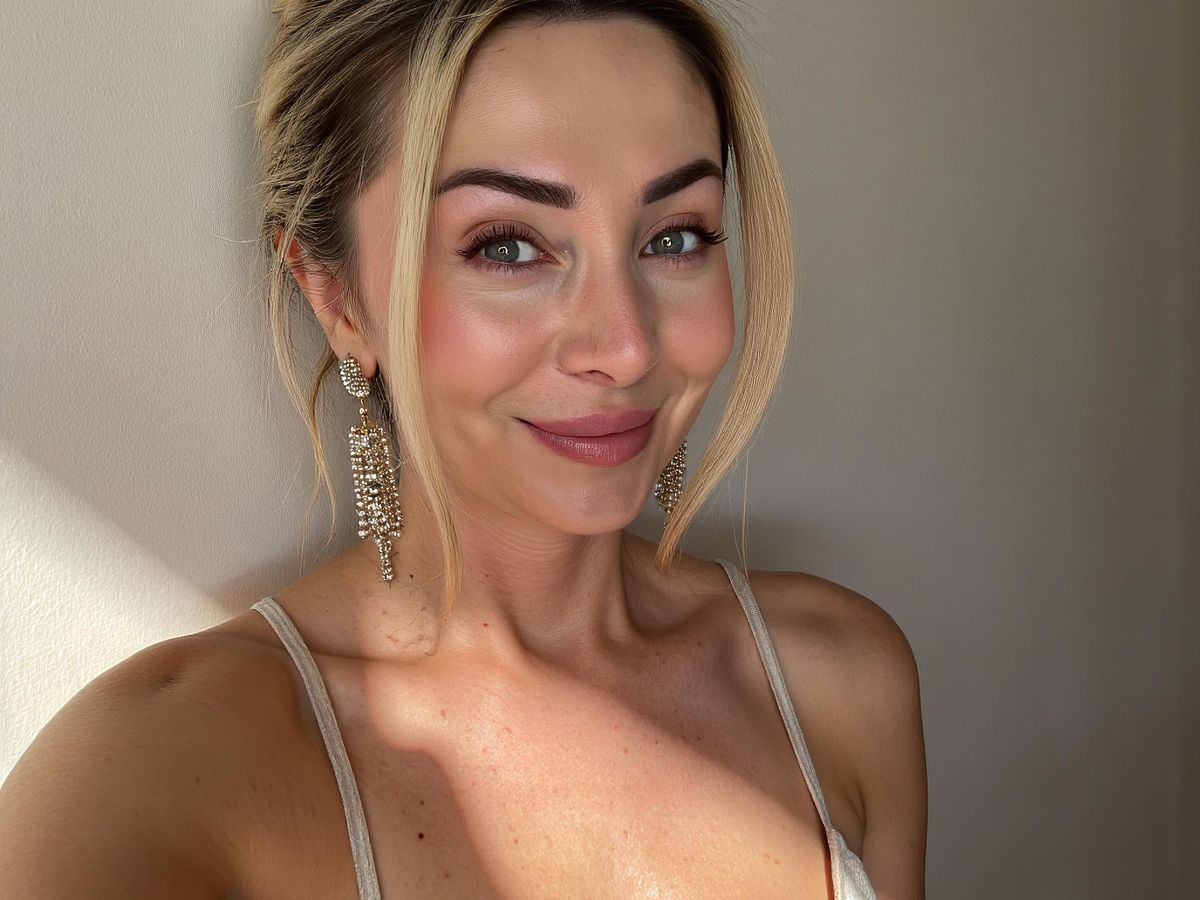
We've all seen those photos online, the ones that make you wince a little. Let's make sure yours aren't among them, eh?
The Over-Edited Disaster
Ah, yes, the dreaded over-edited photo. We're talking skin so smooth it looks like plastic, colours so vibrant they're practically radioactive, and enough philtres to make Instagram blush. Less is often more, my friend. Remember, you're aiming to enhance, not completely transform, the original image. A subtle touch is key. Think of it like adding a dash of salt to your chips, not emptying the whole shaker.
Forgetting to Check the Resolution
So, you've got this amazing photo, ready to be unleashed upon the world. But wait! Have you checked the resolution? There's nothing worse than uploading a tiny, low-res image and having it look like a blurry mess on a big screen. It's like trying to watch a blockbuster movie on a phone from 2003. Make sure your resolution is up to scratch before you print photos. A blur remover tool can help if you've already made this mistake, but prevention is better than cure, innit?
Picking the Wrong Size for Your Frame
Right, you've finally got around to printing that stunning landscape shot from your trip to the Lake District. You rush out, buy a frame, and... disaster! The photo is either too small, leaving a massive border, or too big, meaning you have to chop off half of it. Measure twice, buy once, as they say.
Think of your photo as Cinderella and the frame as her glass slipper. It needs to be a perfect fit! Otherwise, you'll end up with a pumpkin carriage situation, and nobody wants that.
Here's a quick guide to common frame sizes and the prints they suit:
| Frame Size | Suitable Print Size (approx.) |
|---|---|
| 6x4 inches | Perfect for those everyday snaps |
| 7x5 inches | A step up, ideal for slightly more special moments |
| 10x8 inches | For when you want to make a statement |
Avoid these blunders, and your photos will be the envy of all your online mates. Happy snapping!
Beyond the Basics: Taking Your Photos to the Next Level

Right, so you've mastered the basics – exposure, composition, and not chopping people's heads off. Now it's time to really make your photos sing! Think of it like going from playing 'Twinkle Twinkle Little Star' on the piano to attempting a bit of Beethoven. It might be a bit daunting, but the results are worth it.
Understanding Lighting: It's Not Just About Sunshine
Forget just relying on the sun, mate. Lighting is everything. It's the difference between a snapshot and a masterpiece. Start thinking about the direction of light, the quality of light (soft or harsh), and how it affects the mood of your photo.
- Golden Hour: That magical time just after sunrise and before sunset when everything looks amazing. Use it!
- Overcast Days: Surprisingly good for portraits as the clouds act as a giant softbox, diffusing the light.
- Artificial Light: Don't be afraid to experiment with lamps, torches, or even your phone's flashlight. Get creative!
Composition: Making Your Photos Pop
Composition is how you arrange the elements in your photo to create a visually appealing image. It's about guiding the viewer's eye and telling a story. Think of it as the secret sauce that makes a good photo great. There are a few rules that can help you with photo composition:
- Rule of Thirds: Imagine dividing your image into nine equal parts with two horizontal and two vertical lines. Place key elements along these lines or at the intersections.
- Leading Lines: Use lines to draw the viewer's eye into the scene. Roads, rivers, fences – anything that creates a line.
- Symmetry and Patterns: Look for symmetrical scenes or repeating patterns to create a sense of order and balance.
Don't be afraid to break the rules! Once you understand them, you can start experimenting and finding your own style. Photography is all about expressing yourself, so don't let anyone tell you there's only one way to do things.
Experimenting with Philtres: Use with Caution!
Philtres (or philtres, for those who haven't embraced the posh spelling) can be a quick way to add some pzazz to your photos. But, and this is a big but, use them sparingly! Over-filtered photos are a common blunder to avoid. Think of them as seasoning – a little can enhance the flavour, but too much will ruin the dish. Here's a quick guide:
- Subtle is Key: Avoid philtres that drastically alter the colours or add heavy effects.
- Consistency is Important: If you're using philtres, stick to a similar style across your photos to maintain a cohesive look.
- Black and White: A classic choice that can add drama and timelessness to your images.
| Philtre Type | Use Case | Caution |
|---|---|---|
| Sepia | Vintage look, old photos | Can look dated if overused |
| Black & White | Dramatic portraits, street photography | Can flatten images if not used carefully |
| Vignette | Focus attention on the centre of the image | Can look artificial if too strong |
Remember, the best photos are often the ones that look natural and authentic. So, go easy on the philtres and let your own creativity shine through!
Want to make your pictures look even better? Our AI tool can help you get amazing professional photos without a fancy camera or studio. It's super easy and quick! Find out how to get your own fantastic headshots today.
Right, Time to Get Snapping!
So there you have it, folks! We've had a bit of a natter about getting your photos looking tip-top online. No more blurry holiday snaps or grainy selfies, alright? It's not rocket science, just a few little tweaks here and there. Think of it like giving your favourite cuppa a good stir – makes all the difference. Now, go on, get those amazing pictures out there. Show 'em off! And remember, if it still looks a bit dodgy, well, there's always a philtre for that, isn't there? Just kidding... mostly.
Frequently Asked Questions
What is a standard photo size in the UK?
A 6x4 inch photo is the most common size for prints in the UK. It's about 15x10cm. This size works well for most photos taken with digital cameras and phones because it matches their usual shape.
How do I print my photos in standard sizes?
You can print photos online easily. First, choose the size you want, like 6x4 inches. Then, upload your pictures from your phone, computer, or social media. Before you order, you can make small changes like cropping or moving the picture around. You can then have them sent to your home or pick them up from a shop.
What is an aspect ratio?
The 'aspect ratio' is simply the shape of your photo, like how wide it is compared to how tall it is. For example, a 6x4 inch photo has an aspect ratio of 3:2. Knowing this helps you pick the right print size so your picture doesn't get cut off or stretched.
How important is resolution for printing photos?
To get good quality prints, your photos need enough 'dots per inch' (DPI). This means how much detail is in the picture. For a 6x4 inch print, you'll want at least 300 DPI to make sure it looks clear and not blurry.
Can I edit my photos before printing them online?
Yes, you can often make small changes to your photos online before printing them. This includes making them brighter, adjusting the colours, or making them sharper. These tools are usually easy to use and can make a big difference.
Should I choose glossy or matte paper for my prints?
The main difference is how they look and feel. Glossy paper is shiny and makes colours pop, which is great for bright photos. Matte paper is not shiny and has a softer look, which can be good for black and white photos or if you don't want reflections.
How do I get my photos from my phone to an online printer?
Many online printing services let you upload photos directly from your phone, computer, or even social media sites. They usually have clear instructions to guide you through the process.
What are common mistakes to avoid when printing photos?
A common mistake is printing a low-quality photo too big, which makes it look blurry or grainy. Another one is forgetting to check if the photo's shape (aspect ratio) matches the print size you've chosen, which can lead to parts of your picture being cut off.